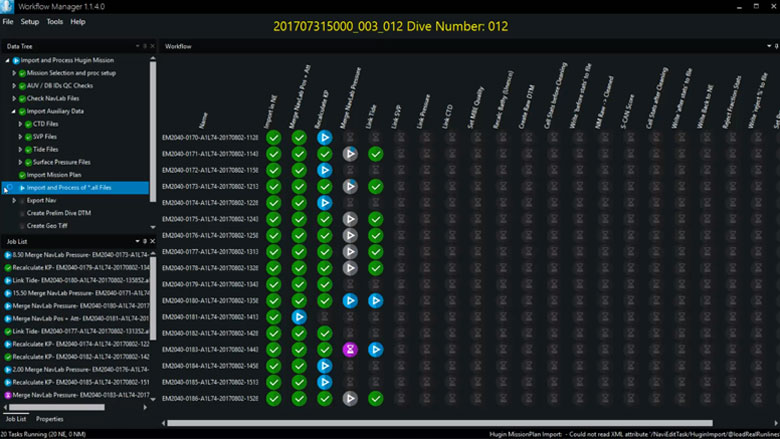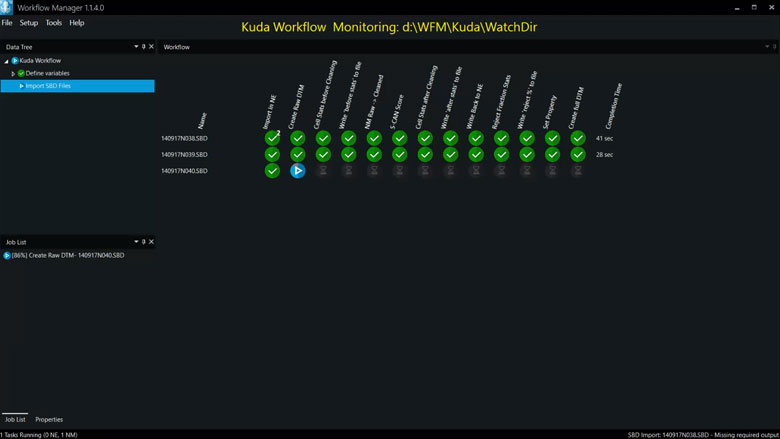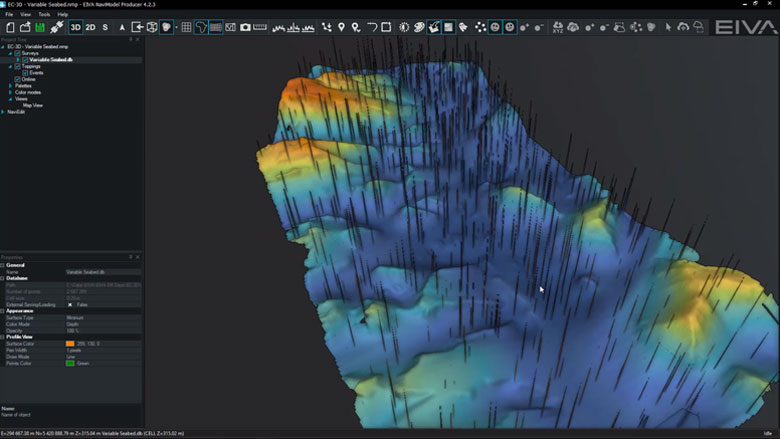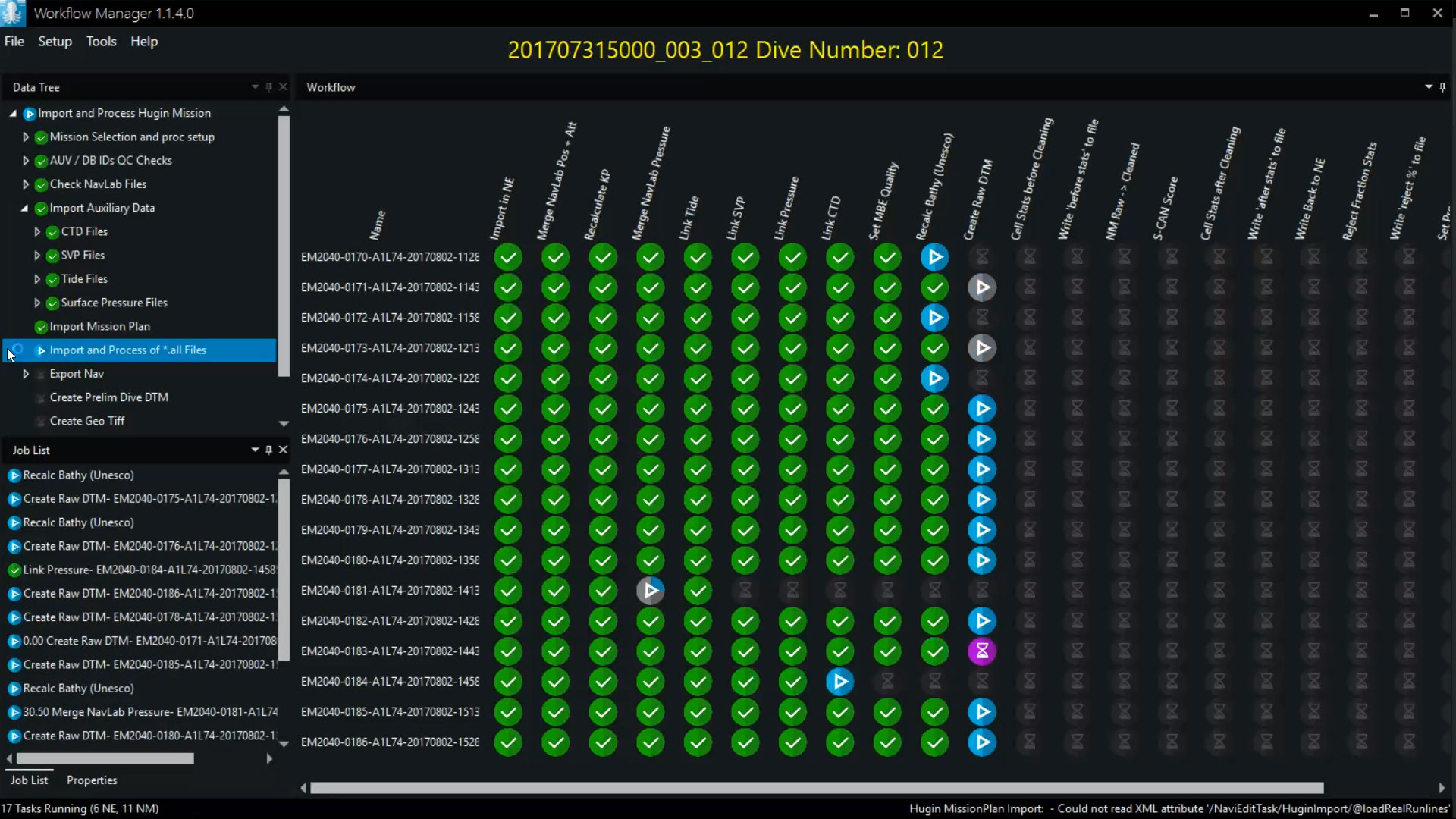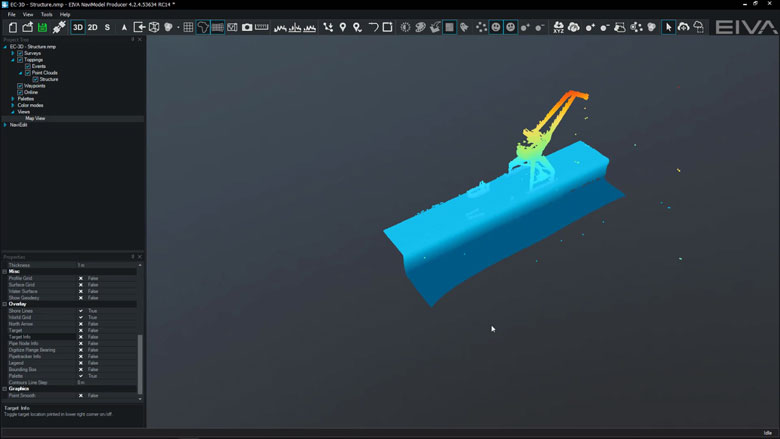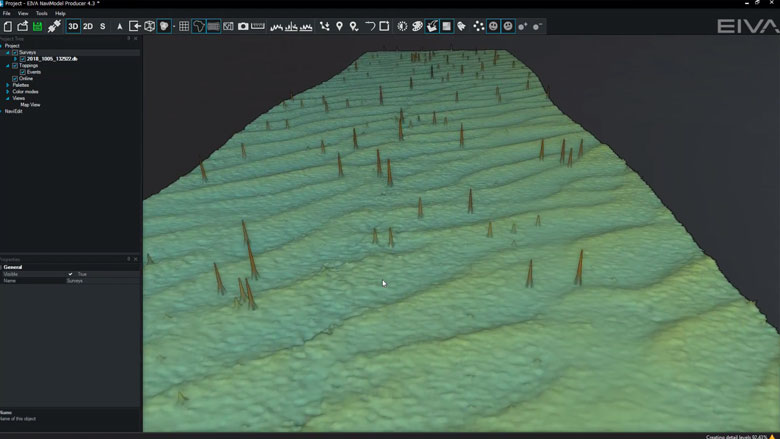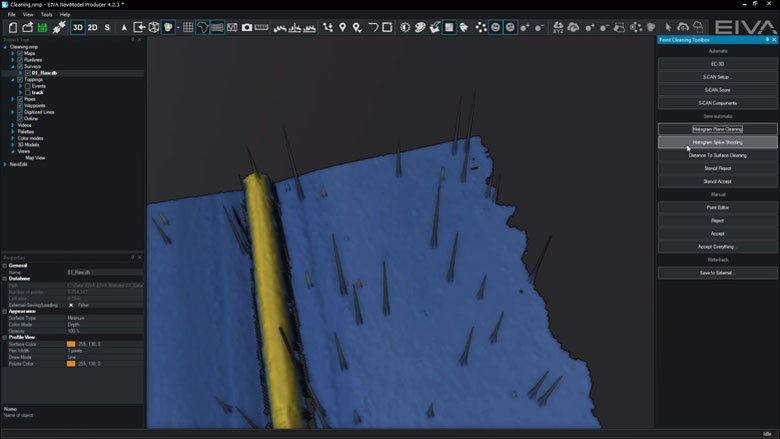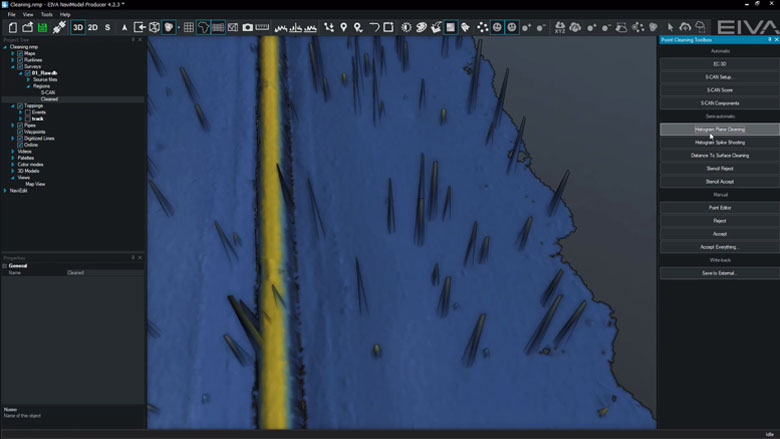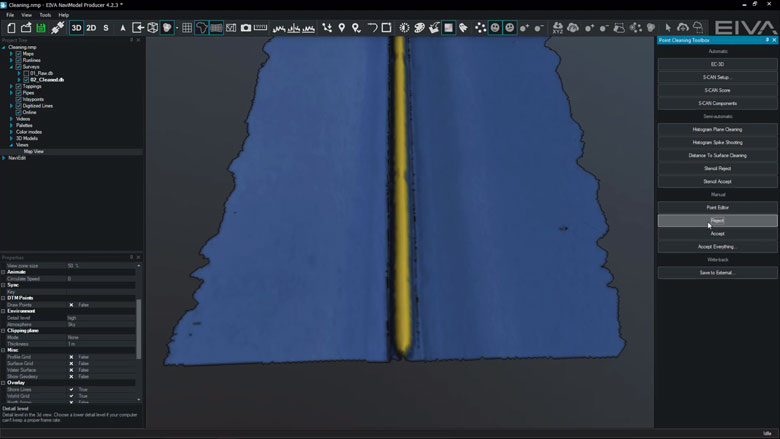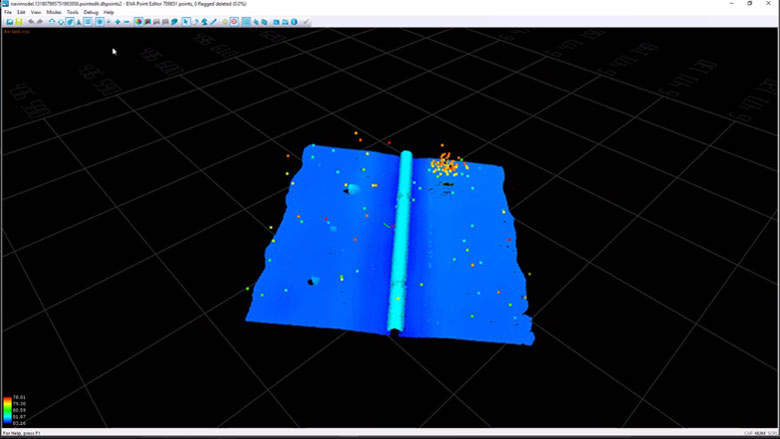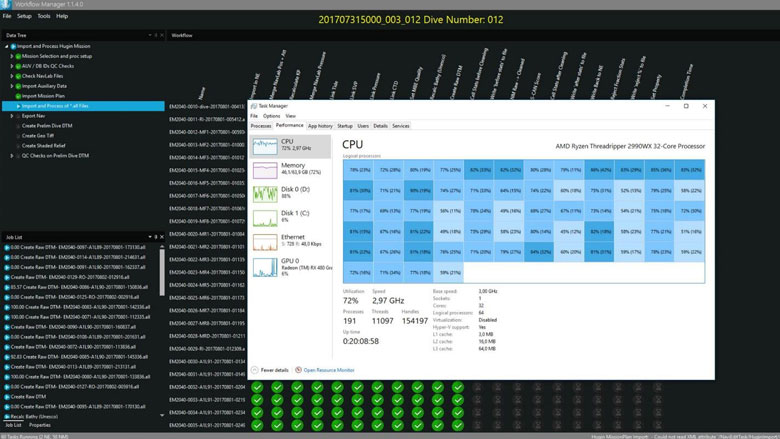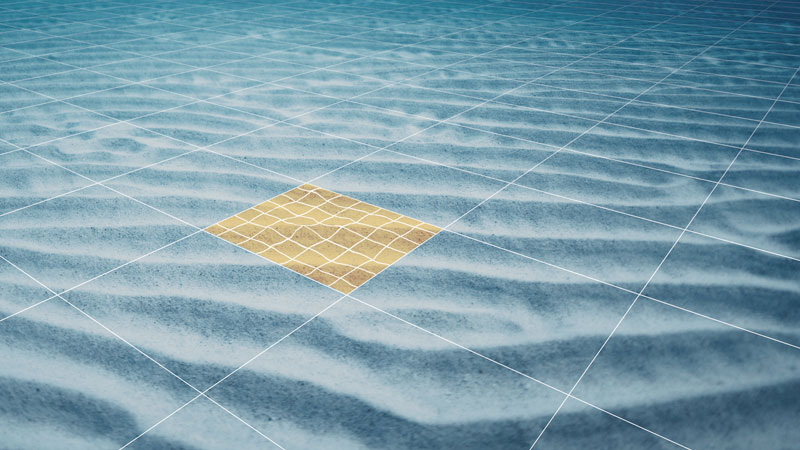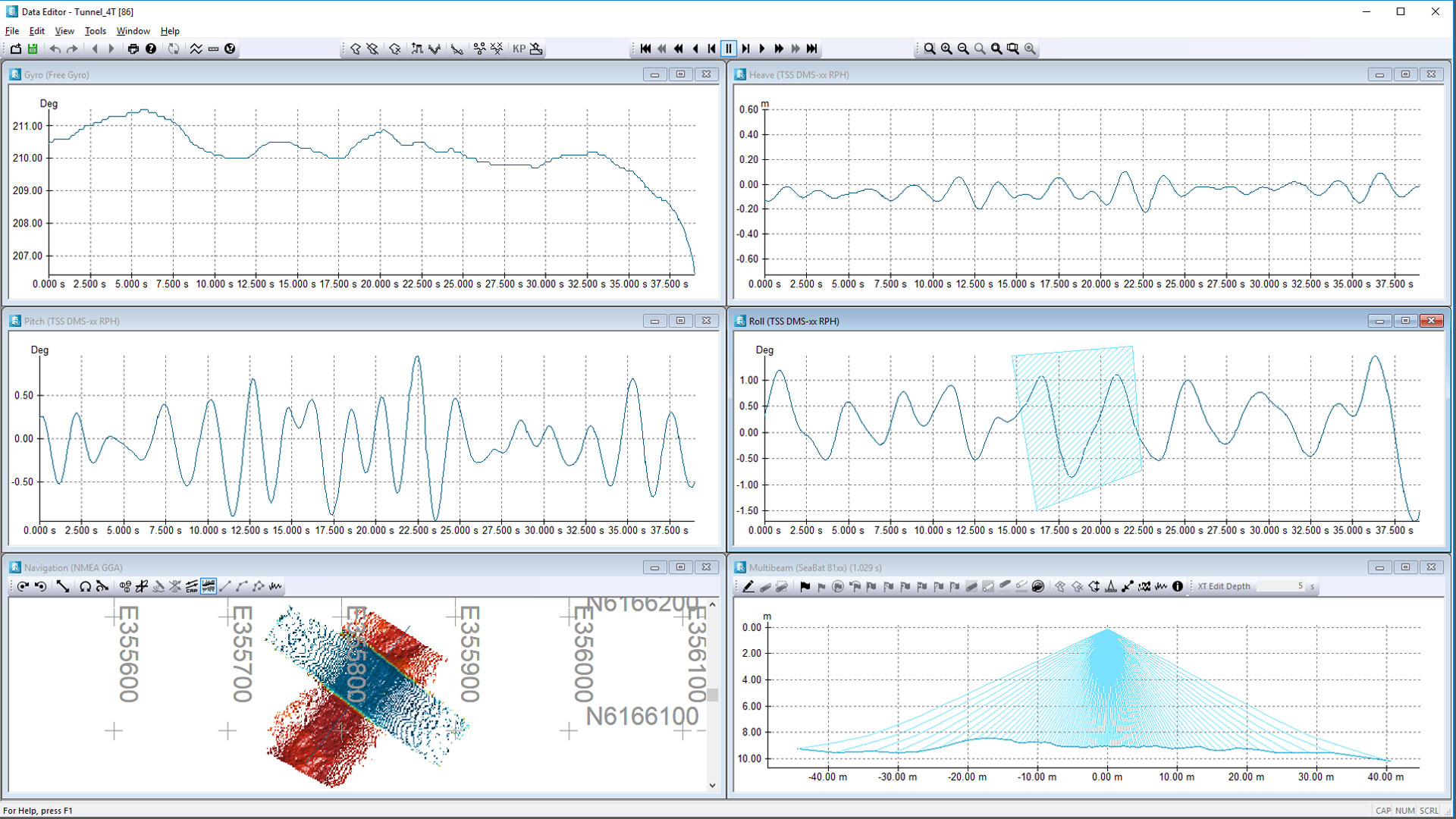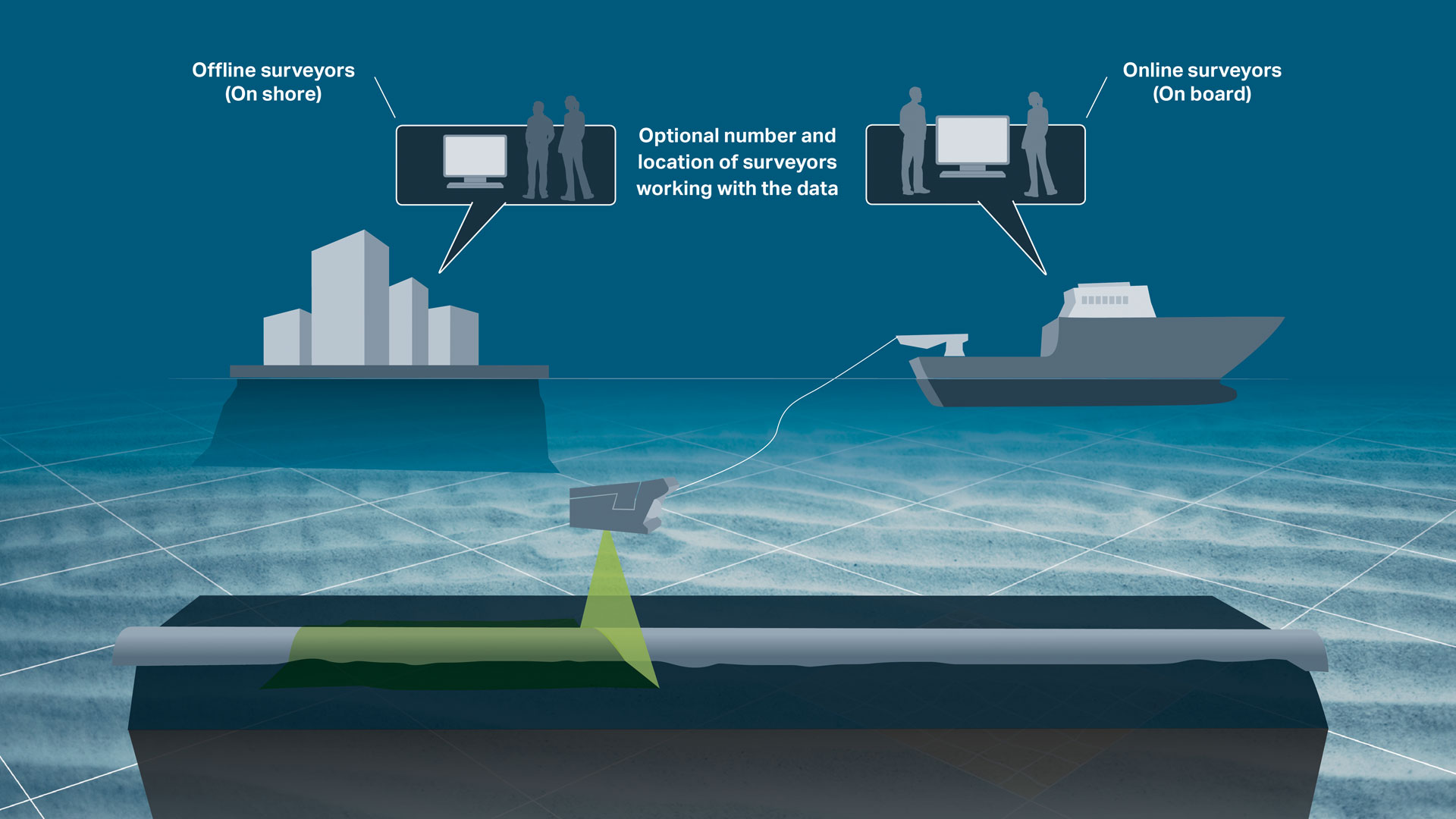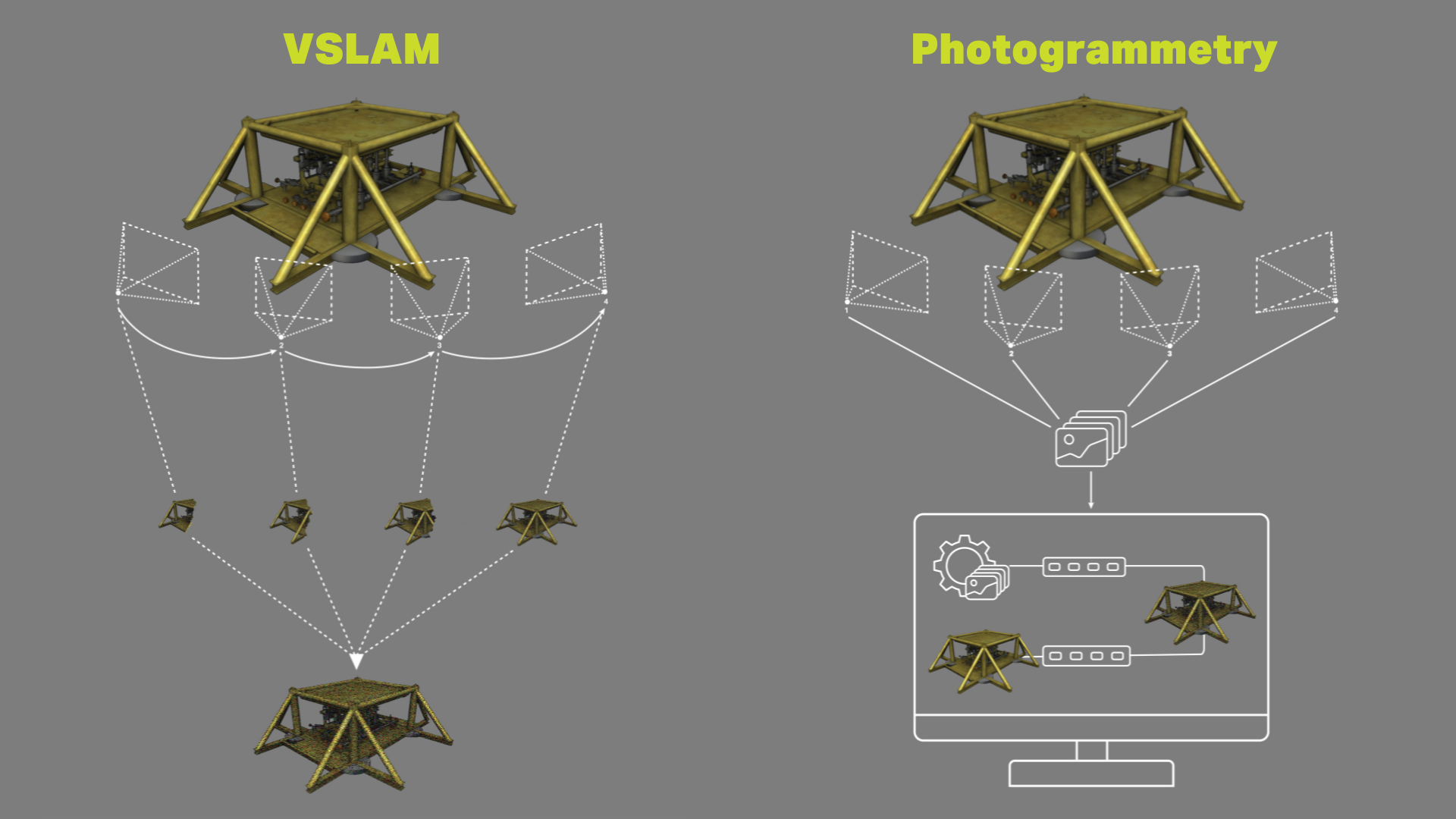Workflow Manager – Onboard Computer
- Supplier:
- EIVA
- Product no :
- NS.WFMOB
Key features and benefits

Cutting a long Workflow Manager story short
Let software do the hard data processing work – Process 50 hours of data in less than 2 hours.
Cutting a long Workflow Manager story short
Let software do the hard data processing work
Key benefits
- Process 50 hours of data in less than 2 hours
- Faster data processing throughout your project through fewer manual tasks
- Better utilisation of your data processing staff’s time and competences for manual input, trouble shooting and quality control, rather than doing repetitive tasks

The Workflow Manager is a configurable workflow process automation tool
Increasing amount of data processed in less time
The software product Workflow Manager – Server is an optional extra that can be applied to functions in NaviEdit Pro and NaviModel Producer (through special versions of NaviEdit and NaviModel that run without a user interface are made available together with the Workflow Manager). The tool is also able to activate third-party scripts and tools.
The Workflow Manager tool will improve your data processing efficiency as:
- Repetitive tasks are automated
- Data processing staff can focus on errors, interpretations and quality control
- Tasks are executed in parallel, that is, the full power of the computer is used
- Many features normally carried out in NaviEdit and NaviModel are not only automated but have also been performance optimised for use with the Workflow Manager
The result is a powerful cocktail of high-speed data processing features.
Application examples
- AUV/USV operations, where data is recovered at the end of each mission. This is the scenario where the Workflow Manager – Server variant and its ability to process hundreds of steps in parallel shows its real potential.
- Pipeline/cable route inspections (in combination with NaviSuite Nardoa software), where sonar, subsea laser, images and video data are acquired during ROV operations. The Workflow Manager can automate much of the processing tasks, leaving more time for the data processor to perform manual eventing and quality control.
How it works
You define the sequence of processing steps. With the setups we have seen so far, the task of defining your workflow is minimal – although it often gives you food for thought as to how you can optimise the way you work.
There are many types of steps available. A few examples are:
- Loading files, including waiting for files to become available
- Applying tide, SVP, etc
- Cleaning data in NaviModel
- Checking a number of quality control parameters such as density, gaps, noise levels, TVU, etc
- Correcting seabed height level across multiple surveys, etc
- Exporting data in different formats
When processing data, the Workflow Manager will visually show the operator which steps are being performed and their status by icons:
- Current steps (blue): The currently running step(s) that are executed in parallel. You can define how many parallel tasks the Workflow Manager should use to ensure that it matches the capacity of your computer.
- Completed (green): The step has been completed successfully.
- Error (red): When an error is encountered, the processing of the specific step stops, and the operator can decide what to do by investigating the error in NaviEdit/NaviModel, manually change the data as necessary, and restart the automatic processing from a given step.
- User action (yellow): The tool can be set up to stop at a given point when carrying out a specific task. This is useful for processing steps that require manual quality control or steps that require operator-provided data or interpretation before the task can continue.
All processing steps are logged. This means that the Workflow Manager provides a fully detailed survey log for later use, showing what was done by an operator or the tool and with what result.
Keeping an eye of processing performance optimisations
The Workflow Manager has a built-in performance measurement tool that measures the time spent on each processing step, so it is very easy to see how much time each part of the workflow takes, and consequently where it is worth optimising.
'Clinton Marine Survey has been using the preliminary version of Workflow Manager since November 2018. As we have a preliminary version, we look forward to its official release with even more functions implemented, but already at this stage we save massive amounts of time for our processors as the repetitive steps such as import, initial QC and filtering, merging of sensors and import to NaviModel DTM files have already been performed. Our processors can then focus on the tasks actually requiring human input, where experience and logical analysis is valuable.We look forward to work closely with EIVA to further develop the Workflow Manager.'Hydrographic Manager Jessica AskClinton
Sonar cleaning
Point data derived from sonar or laser systems can be cleaned, QC’d and edited using a plethora of manual or automatic tools. Cleaning operations can be applied multiple times to a complete data set or user-defined areas. For each cleaning operation, quality flags are assigned to every data point, so you never lose access to the original raw data.
Sonar and subsea laser data cleaning
Clean point data with a plethora of manual or automatic tools. Cleaning operations can be applied multiple times to a complete data set or user-defined areas.
EC-3D DTM
EC-3D supports several cleaning methods and is efficient at cleaning both 3D and 2D data.It can be used to clean seabed DTMs.

EC-3D Pipeline
EC-3D can be used to clean pipeline DTMs.

EC-3D point cloud cleaning
EC-3D can be used to clean point clouds.

EC-3D Automated
EC-3D can be used to automatically clean point clouds or DTMs.

Histogram Spike Shooting
Histogram Spike Shooting can be used to reject or accept DTM points.
Points are selected if they are inside a circle.
Histogram automatically sets the rejection thresholds (can be manually over-ruled).

Histogram Plane Cleaning
Histogram Plane Cleaning tool can be used to reject or accept DTM points.
Points are selected if they are inside a corridor, polygon or an existing boundary.
Histogram automatically sets the rejection thresholds (can be manually over-ruled).

Reject & Accept Points
These tools can be used to reject or accept DTM points.
Points are selected if they are inside a corridor, polygon or an existing boundary.

Point Editor
Point Editor can be used to manually reject or accept DTM points using an eraser (square select) or a region (polygon select). This tool will soon be replaced with a newer version within NaviModel.


Automatic data processing tool
Save time on data processing by automating your workflow – using NaviSuite Workflow Manager, designed to enable a previously unseen degree of automatic data processing of massive amounts of subsea sensor data.
Automatic processing features
The NaviSuite Workflow Manager tool is designed to enable a previously unseen degree of automatic data processing of massive amounts of subsea sensor data.
AUV processing workflow
The first version of the Workflow Manager utilises NaviEdit and NaviModel for a traditional survey data set processing of data from AUV dive. As soon as the data is available, it is automatically loaded into the flow and processed by cleaning data, merging reprocessed AUV track, building DTMs and making sanity checks. This is typically done using the Server version.

NaviSuite Kuda processing workflow
The Workflow Manager desktop version is very well suited for NaviSuite Kuda operations where each file will be processed right after recording, thus enabling reporting and quality control as you go. The Desktop version runs one task at the time – but it is more than fast enough to cope with survey speed.

Execute multiple parallel NaviEdit, NaviModel and 3rd party commands
The more CPU (cores), memory and disk speed you have – the better you utilise the workflow engine. The optimal solution is running a bit fewer processes than the number of cores.


Optional extra services and special offers
EIVA offers a number of services for our NaviSuite software users.
Optional extra services and special offers
Get the most out of your software
EIVA offers a number of services for our NaviSuite software users. These include:
- Access to our self-service licence administration and purchase portal, My EIVA
- eLearning, virtual and classroom training
- Software maintenance and 24/7 support programme (Comes free of charge for subscription licences – Learn about the different licence types and the maintenance and support programme)
- Custom development
- Mobilisation/installation – on-site or remote assistance
- Dongle replacement programme for lost or broken dongles for permanent licences
Also, we have a number of special offers:
Specifications
- Dimensions
- 100 mm x 72 mm
- Voltage
- 12 V DC
- Power
- 28 W (depending on configuration)