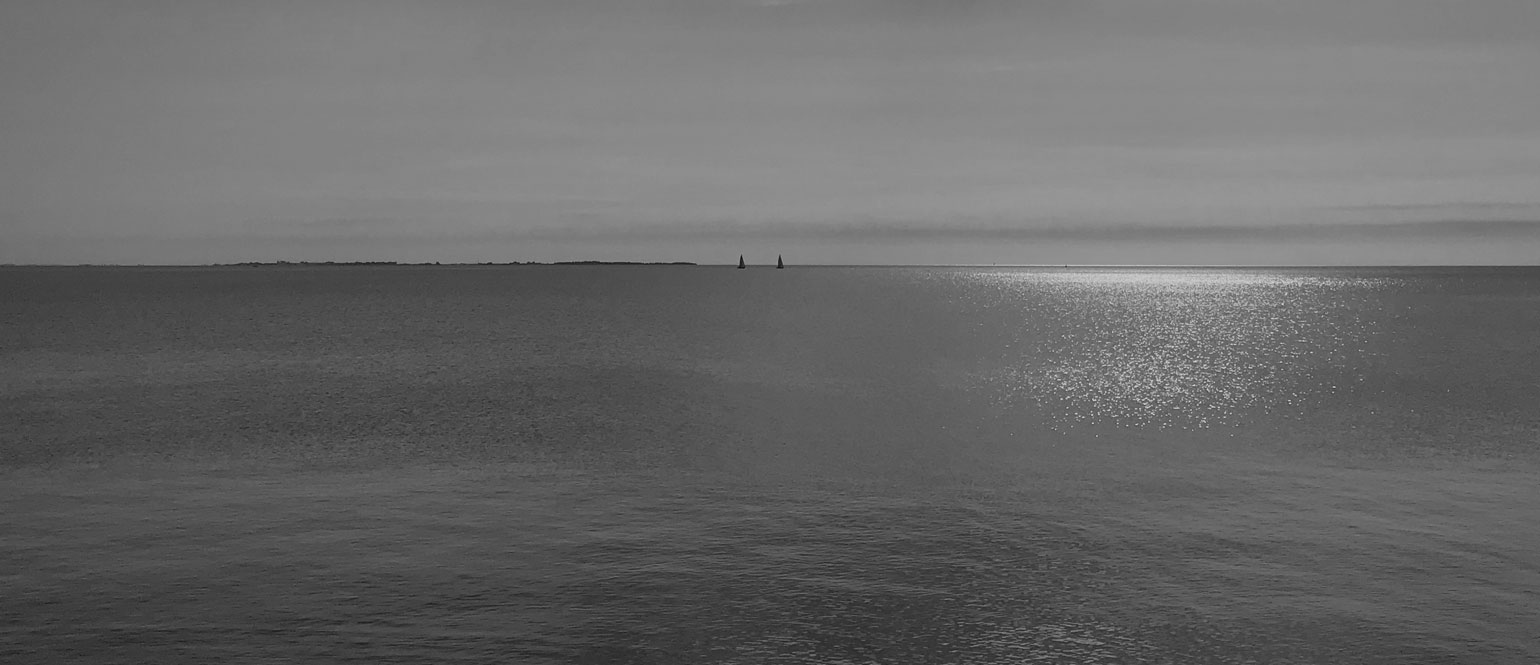The product you are looking for is no longer available
Check out our available software products and hardware products, or if in need, feel free to check out our upcoming software and hardware training courses.
If none of the above help or meet your needs, please reach out and we'll do our best to find a solution.